Display Entities
Added in 1.19.4, display entities are a powerful way to display various things in the world, like blocks, items and text.
By default, these entities have no hitbox, don't move, make sounds or take damage, making them the perfect for all kinds of applications, like holograms.
Types
Text
Text can be displayed via a TextDisplay
entity.
TextDisplay display = world.spawn(location, TextDisplay.class, entity -> {
// customize the entity!
entity.text(Component.text("Some awesome content", NamedTextColor.BLACK));
entity.setBillboard(Display.Billboard.VERTICAL); // pivot only around the vertical axis
entity.setBackgroundColor(Color.RED); // make the background red
// see the Display and TextDisplay Javadoc, there are many more options
});
Blocks
Blocks can be displayed via a BlockDisplay
entity.
BlockDisplay display = world.spawn(location, BlockDisplay.class, entity -> {
// customize the entity!
entity.setBlock(Material.GRASS_BLOCK.createBlockData());
});
Items
Items can be displayed via an ItemDisplay
entity.
Despite its name, an item display can also display blocks, with the difference being the position in the model - an item display has its position in the center, whereas a block display has its position in the corner of the block (this can be seen with the hitbox debug mode - F3+B).
ItemDisplay display = world.spawn(location, ItemDisplay.class, entity -> {
// customize the entity!
entity.setItemStack(new ItemStack(Material.SKELETON_SKULL));
});
Transformation
Displays can have an arbitrary affine transformation applied to them, allowing you to position and warp them as you choose in 3D space.
Transformations are applied to the display in this order:
Use the Transformation Visualizer website to visualize a transformation for quick prototyping!
Scale
The most basic transformation is scaling, let's take a grass block and scale it up:
world.spawn(location, BlockDisplay.class, entity -> {
entity.setBlock(Material.GRASS_BLOCK.createBlockData());
entity.setTransformation(
new Transformation(
new Vector3f(), // no translation
new AxisAngle4f(), // no left rotation
new Vector3f(2, 2, 2), // scale up by a factor of 2 on all axes
new AxisAngle4f() // no right rotation
)
);
// or set a raw transformation matrix from JOML
// entity.setTransformationMatrix(
// new Matrix4f()
// .scale(2) // scale up by a factor of 2 on all axes
// );
});
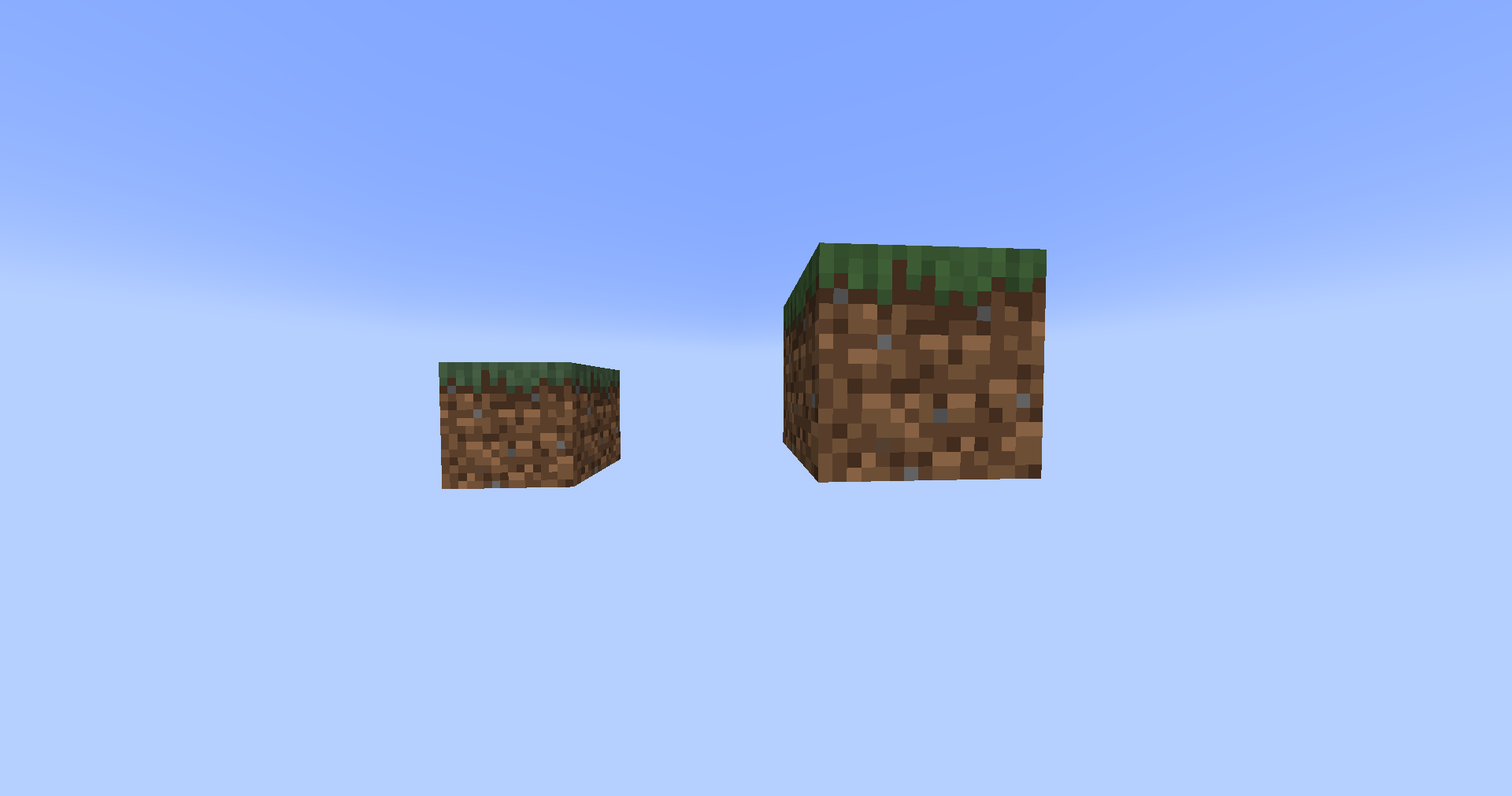
Rotation
You can also rotate it, let's tip it on its corner:
world.spawn(location, BlockDisplay.class, entity -> {
entity.setBlock(Material.GRASS_BLOCK.createBlockData());
entity.setTransformation(
new Transformation(
new Vector3f(), // no translation
new AxisAngle4f((float) -Math.toRadians(45), 1, 0, 0), // rotate -45 degrees on the X axis
new Vector3f(2, 2, 2), // scale up by a factor of 2 on all axes
new AxisAngle4f((float) Math.toRadians(45), 0, 0, 1) // rotate +45 degrees on the Z axis
)
);
// or set a raw transformation matrix from JOML
// entity.setTransformationMatrix(
// new Matrix4f()
// .scale(2) // scale up by a factor of 2 on all axes
// .rotateXYZ(
// (float) Math.toRadians(360 - 45), // rotate -45 degrees on the X axis
// 0,
// (float) Math.toRadians(45) // rotate +45 degrees on the Z axis
// )
// );
});

Translation
Finally, we can also apply a translation transformation (position offset) to the display, for example:
world.spawn(location, BlockDisplay.class, entity -> {
entity.setBlock(Material.GRASS_BLOCK.createBlockData());
entity.setTransformation(
new Transformation(
new Vector3f(0.5F, 0.5F, 0.5F), // offset by half a block on all axes
new AxisAngle4f((float) -Math.toRadians(45), 1, 0, 0), // rotate -45 degrees on the X axis
new Vector3f(2, 2, 2), // scale up by a factor of 2 on all axes
new AxisAngle4f((float) Math.toRadians(45), 0, 0, 1) // rotate +45 degrees on the Z axis
)
);
// or set a raw transformation matrix from JOML
// entity.setTransformationMatrix(
// new Matrix4f()
// .translate(0.5F, 0.5F, 0.5F) // offset by half a block on all axes
// .scale(2) // scale up by a factor of 2 on all axes
// .rotateXYZ(
// (float) Math.toRadians(360 - 45), // rotate -45 degrees on the X axis
// 0,
// (float) Math.toRadians(45) // rotate +45 degrees on the Z axis
// )
// );
});

Interpolation
A transformation can be linearly interpolated by the client to create a smooth animation, switching from one transformation to the next.
An example of this would be smoothly rotating a block/item/text in-place. In conjunction with the Scheduler API, the animation can be restarted after it's done, making the display spin indefinitely:
ItemDisplay display = location.getWorld().spawn(location, ItemDisplay.class, entity -> {
entity.setItemStack(new ItemStack(Material.GOLDEN_SWORD));
});
int duration = 5 * 20; // duration of half a revolution (5 * 20 ticks = 5 seconds)
Matrix4f mat = new Matrix4f().scale(0.5F); // scale to 0.5x - smaller item
Bukkit.getScheduler().runTaskTimer(plugin, task -> {
if (!display.isValid()) { // display was removed from the world, abort task
task.cancel();
return;
}
display.setTransformationMatrix(mat.rotateY(((float) Math.toRadians(180)) + 0.1F /* prevent the client from interpolating in reverse */));
display.setInterpolationDelay(0); // no delay to the interpolation
display.setInterpolationDuration(duration); // set the duration of the interpolated rotation
}, 1 /* delay the initial transformation by one tick from display creation */, duration);
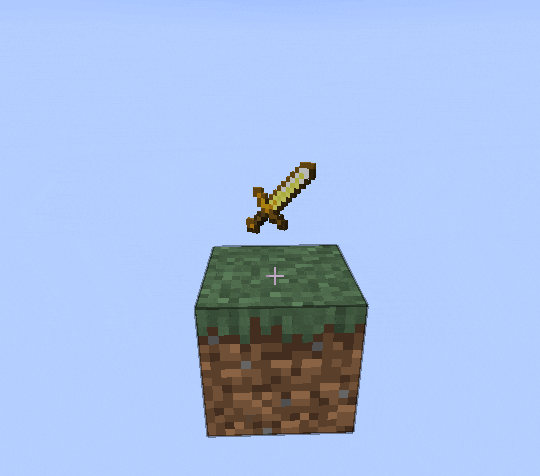
Use cases
Displays have many different use cases, ranging from stationary decoration to complex animation.
A popular, simple use case is to make a decoration that's visible to only specific players,
which can be achieved using standard entity API - Entity#setVisibleByDefault()
and Player#showEntity()/
Player#hideEntity().
If the display is only used temporarily, its persistence can be disabled with
Entity#setPersistent(),
meaning it will disappear when the chunk unloads.
However, if the display is located in a chunk that never unloads, i.e. a spawn chunk, it will never
be removed, creating a resource leak. Make sure to remove the display afterward with
Entity#remove().
They can also be added as passengers to entities with the
Entity#addPassenger()/
Entity#removePassenger()
methods, useful for making styled name tags!
TextDisplay display = world.spawn(location, TextDisplay.class, entity -> {
// ...
entity.setVisibleByDefault(false); // hide it for everyone
entity.setPersistent(false); // don't save the display, it's temporary
});
entity.addPassenger(display); // mount it on top of an entity's head
player.showEntity(plugin, display); // show it to a player
// ...
display.remove(); // done with the display